Exam Inspection
After the exams have been graded, you will have the opportunity to attend the exam inspection. The goals of this inspection are for you to (a) understand how your exam has been graded (i.e., per question), (b) learn from viewing an answer key to a particular question, and (c) verify the answer key has been applied consistently.
The date of the exam inspection will be communicated via Canvas. The review typically takes place in a computer lab room on campus.
Logging in
- Login to TestVision via SurfConext with your Tilburg account.
- Select show results.
- Select the relevant exam and enter the password that will be shared with you in class.
Inspect your exam
1) Get an overview of the points obtained
First, we advise you to get a global understanding of how you performed on the exam by checking the “question overview.”
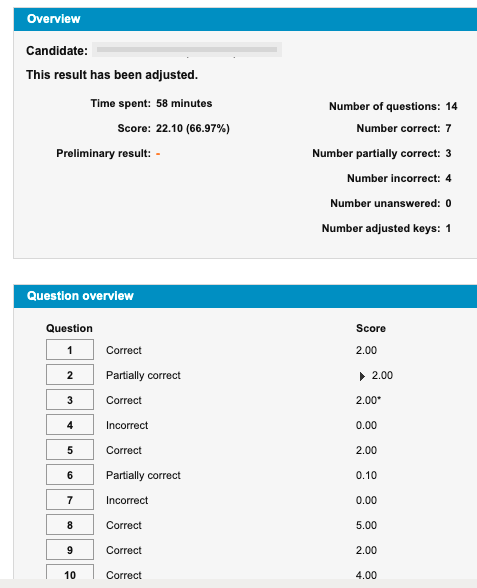
We advise you to zoom in on the questions for which you did not obtain total points.
2) Review each question
You can review the grading of each question by clicking on the question number.
- Check the points you have obtained for the question.

View the question and read your answer.
Check our feedback (mostly in writing) by clicking on ‘Feedback’. You can view the correct answer by clicking on ‘Response model’.

Note that written feedback may not be available for all questions. In that case, compare your answer to the response model/answer key.
3) Ask questions
Would you like to ask how the answer key was applied in your case? Ask the course coordinator!
4) File a written request for review
Any unresolved questions? Then file a request for review.
- Do so for each question by entering a comment in the designated comment field on TestVision (‘comments on the question’).
- In your writing, please briefly argue why you believe you deserve (more) points for the specific question. In arguing, refer as much as possible to the answer key.